Description
The Milonga player is main purpose is to be an auto dj at Social dancing events where there is a need to play music according to specific patterns. The player has two main modes to play music in, the pattern playlist mode and the normal playlist mode. The mode that makes this player special is the pattern mode where the user can define a specific pattern to play and the playlist will select music according to the pattern randomly.
Installation
Installation guide is mainly written for "normal users", developers can find additional information at Github. The player is written in Python 3 and interfaces with the VLC-Media player, so these needs to be installed on the target system.
Prerequisites:
The actual player can be found at MilongaPlayer. Either get the source code through Git (for developers) by using git clone git@github.com:svavelsyra/MilongaPlayer.git or just grab the zip file by pressing the green button labled Code and select Download ZIP. Unzip the zipfile to a location of your choosing and then start MilongaPlayer by dubble clicking MilongaPlayer.pyw in the src folder.
Usage
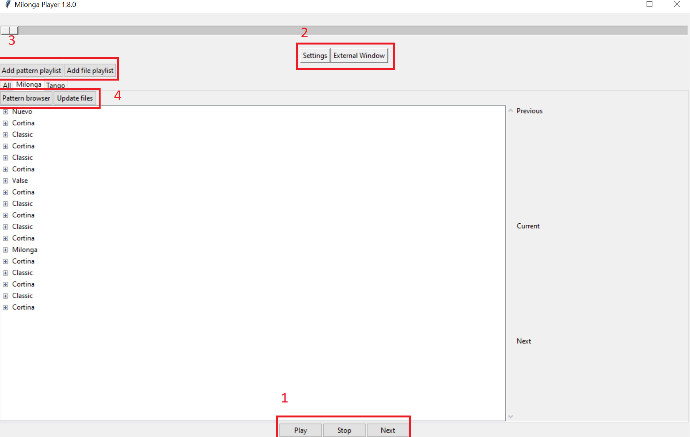
Main window
1: Player controlls, buttons to controll basic functions like play/pause, stop and next song.
2: Buttons to access settings and to start external window to display current playing song on another monitor (So those that are dancing can see what they dance to).
3: Buttons to add new playlists (pattern/file)
4: Buttons that depends on actuall playlist mode, in this case its for a pattern playlist.
Not marked in the picture is the tabs for the different playlists, these has a right click menu to rename and remove.
Pattern browser
A pattern playlist has an asociated pattern browser where there is possible to build patterns to play from.
Add a pattern by pressing "Add pattern" wich will bring up a dialog to select one or more paths, the name of the pattern and how manny songs to repeat. To Edit an already created pattern use the button "Edit pattern" button while having a pattern selected in the right window. After you have created a couple of patterns its time to use the arrow buttons to add and remove them to the pattern order. Patterns that are added to the leftside patten order will be used in the playlist to be played. As can be seen in the screenshot its possible to add more than one of the same pattern in the order.
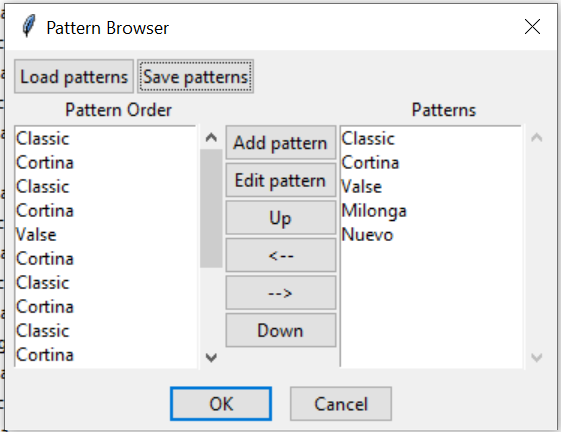
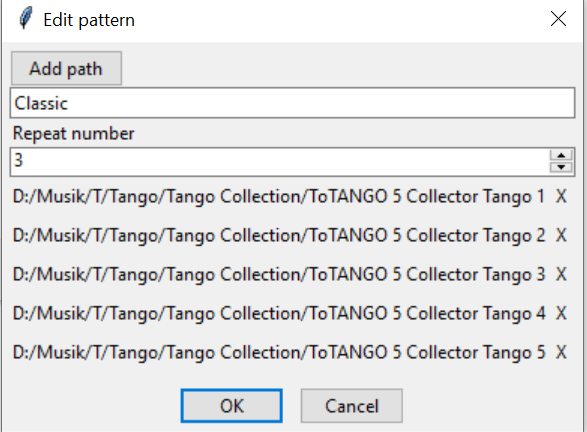
Edit pattern
Use the "Add path" button to add one or more paths to select music from. Set a name and how manny times it shall repeat.